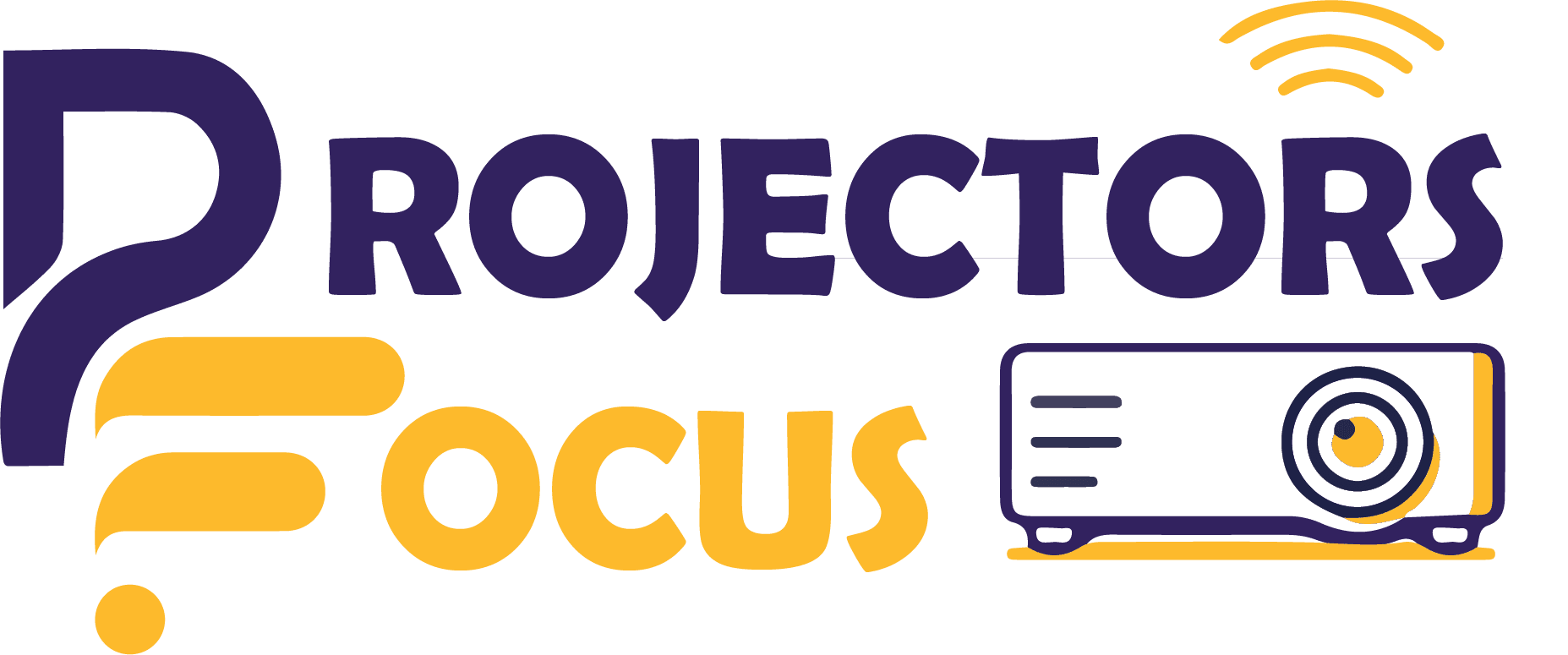Buying and keeping a projector comes with a lot of benefits. It also has some disadvantages like projectors are delicate and require much more care as compared to Tv. The ease of having a projector is that you can enjoy home theatre experience and enjoy Netflix and movies on it. Having a large screen for gaming and watching content is a blessing for the users. There are some issues of keeping projector like in some cases there is projector green tint which causes problems in projection. If you are having the same issue then this article is for you.
Moreover, this issue is extremely frustrating for the users as it spoils the viewing experience for the users. We will explain the reason along with its potential solutions which can be applied easily by everyone. So, lets dive into the article.
Problems Related To Projector Green Tint
The green tint on your projector screen can be as a result of several factors. The following are three common reasons behind this problem:
1. Faulty Video Cables
When connectors or pins in your video cables are damaged or broken, they may fail to transmit some color information, resulting in a green-tinted screen. Such issues result owing to any physical damage or deterioration due to frequent use of the cables. The suggested approach is to get your cables checked on a regular basis so that any probable damage can be detected and replaced before any serious issue arises.
2. Improper Visual Settings
Some problems are known to be caused by improper visual settings. One such issue is the greenish tint which can be observed in projector as well as its associated devices. For instance, if the color or tint setting is wrongly calibrated, the screen might appear green. It is essential to review these settings and adjust them as needed.
3. Hardware Problems
Lastly, hardware issues with your projector can also cause a green tint on the screen. This could be a fault with the projector’s lamp or color wheel. As the components start deteriorating they tend to affect the accuracy of the hues. This requires urgent professional advice. Also try to find the probable reason as it can help you feel at ease ease to start the process of troubleshooting if the same problem arises again. Remember to maintain your projector properly to enhance its longevity and ensure optimal performance.
4. Misconfiguration of YPbPr And RGB
Misconfiguration between the YPbPr and RGB could be the reason green tint reason for you. So you should check your projector image processing signal it’s YPbPr or RGB.
If your projector supports an RGB image processing signal and you give YPbPr to your projector. This could be the reason for the green tint and vice versa.
So make sure the image processing signal of your projector and the video source are in the same mode so you won’t see any kind of green tint on the screen.
Methods To Fix Projector Green Tint
Let’s discuss the essential care and maintenance of projectors to prevent the screen from turning green. In order to clean the DLP & LCD you will need some basic tools such as a soft brush, cloth, an air compressing device, magnetic screwdrivers and cotton swab. You can follow the detailed guideline mentioned below in order to ensure proper cleanliness of your device in the best possible manner. Initially, you need to collect all the requires tools. Secondly, disassemble the device very carefully by unscrewing the screws.
Take out all the parts, ensuring utmost care to avoid touching the mirrors or other sensitive components. Utilize a soft cloth and cotton swab to thoroughly clean the projector. For effective dust removal, it’s recommended to use an air compressor with a pressure of 15 to 20 PSI. Once the cleaning process is complete, reassemble the projector diligently. By following these steps diligently, not only will your projector have an extended lifespan, but you can also bid farewell to any concerns about the screen turning green.
Tips For Projectors
- When disassembling the projector, take care to gently clean the projector mirror.
- Experiment with various video sources for the projection, such as your computer, laptop, or smartphone.
- Restore the projector to its factory default settings.
- Prevent the projector from overheating, as it can cause discoloration of the LCD panel and DLP wheel.
- Adjust the menu settings to avoid the green color; please note that the specific menu options may vary across different projectors.
- Ensure that the DLP projector’s color wheel is not stuck in the green color.
Conclusion
In conclusion, tackling the issue of a projector green tint involves understanding potential causes and taking appropriate troubleshooting steps. This may include checking video cables, ensuring correct configuration of display settings, and performing regular projector maintenance. If the problem persists, it could be indicative of hardware issues that need professional attention. Thus, the green tint, while potentially disruptive, can be effectively managed with proper knowledge and care, enhancing your projector’s performance and longevity.
FAQs
What can I do to immediately fix a green-tinted projector screen?
You can try resetting your projector to factory default settings or check your video cable for any damages. If your projector screen is still green tinted, check if the image processing signal matches with your video source (either YPbPr or RGB).
How do I prevent my projector screen from turning green in the future?
Regular maintenance and proper handling of your projector can prevent the screen from turning green. Make sure to clean the projector mirror gently, avoid overheating the projector, check the color wheel in DLP projectors, and ensure the projector settings are correctly configured.
Can a faulty projector lamp cause the screen to appear green?
Yes, hardware problems including a faulty lamp or a problem with the color wheel can cause a green tint on the projector screen. If you’ve tried troubleshooting and the screen still appears green, consider seeking professional help to check if there’s a hardware issue.