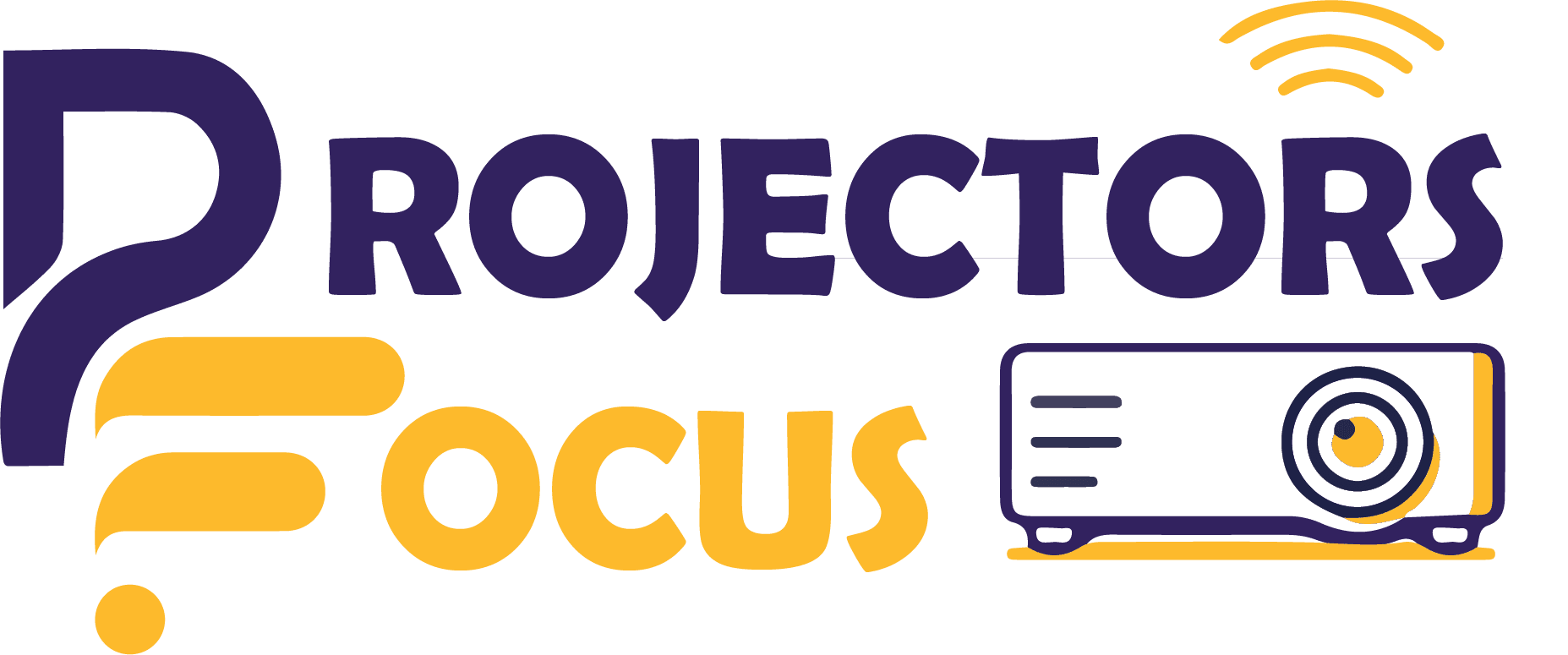Are you preparing for a presentation or planning a movie night with friends on a big screen theatre but your laptop not connecting to projector HDMI? So, don’t worry this is a common problem with many others. You are not the only one going through this. In this guide we will give multiple solutions to troubleshoot and resolve the problem of your laptop not connecting to a projector via HDMI. These solutions will help you and solve your problem of why laptop not connecting to projector.
Laptop Not Connecting To Projector HDMI – Reasons & Solutions
Below are some reasons and solutions for why is my laptop not connecting to a projector through a HDMI:
1- HDMI Cable Issue
- Faulty HDMI Cable: Fault in HDMI cable can be the first reason for the projector connection issue. Damaged connectors, damaged wires, or bent or broken pins can interfere with signal transmission. If you find any issues, it’s time to replace the cable.
- Loose Connections: Sometimes HDMI cable loose and can cause no connection. First of all make sure that all cable connections are tightly plugged into the projector and laptop.
2- Display Settings on Your Laptop
There might be a problem with your laptop display settings if all HDMI connections are okay, then here is a list of solutions you can try:
- Press the Appropriate Function Key: In order to switch in different modes laptop have different specific function keys (e.g., F4, F5, or F8). To toggle between laptop screen, projector and display press this key while holding the “Fn” key.
- Change Display Settings in Windows: If you are a Window user and facing this issue in Window 10,11 or any other Window, you can change the display setting of Windows by right-clicking on desktop, select “Display settings” and then choose “Multiple displays” options expand or duplicate your screen.
- Change Display Settings on a Mac: If you are a Mac user and facing an issue with the laptop not connecting to a projector then go to “System Preferences,” choose “Display” and change display settings from there.
3- Update Your Graphics Drivers
Having outdated or incompatible graphics drives can also cause the laptop screen disappears when connected to projector. You can update your graphic drivers by following steps in Windows and Mac:
Windows Users:
- Go to the Device Manager.
- Expand the “Display adapters” category.
- Right-click on your graphics card and select “Update driver.”
Mac Users:
- Go to the Apple menu.
- Click on “About This Mac.”
- Select “Software Update” to check for graphics driver updates.
4- Try Using Different HDMI Port or Projector
If the problem is not solved with the above solutions then it is recommended to try a different HDMI port, laptop or projector. Sometimes a faulty port or projector can be the main reason for laptop not connecting to projector.
5- Antivirus or Firewall Issue
Security software’s, like antivirus (Avast) or Windows Defender Firewalls can also cause interference with HDMI connections. Disable them temporarily, maybe this can solve your problem of why projector cannot detect laptop.
6- Projector Source Selection
Projectors have multiple input sources like HDMI, VGA, etc., and if you select the wrong input source this can also result in no connection issue. Ensure the laptop’s signal is being received by the projector by selecting the appropriate input source (in this case, HDMI).
7- Restart and Reconnect
Most of the time simply restarting your laptop and projector and then reconnecting it again with the projector can resolve this issue. You will need to shut down both devices, wait a few seconds, and then turn them back on.
Conclusion
Most of the time, these solutions above can solve the issue of laptop not connecting to projector HDMI. By checking your HDMI cables, display settings on your laptop, updating your old drivers, you can ensure a seamless and hassle-free presentation and entertainment experience. However, if the problem persists, then this may be due to a hardware malfunction, and you should consider consulting someone who has more experience in managing such issues.
FAQs
Why is my projector not displaying my laptop?
If your projector is not displaying the laptop, that could be due to loose or damaged HDMI cable, outdated graphic drivers, wrong input source, laptop display settings, or interference or antivirus or farewell or maybe due to hardware issues. For this reason, it is necessary that you make the necessary adjustments or replacements in order to solve the problem.
Why is my laptop screen flashing or showing a blank screen when connected to the projector?
Flashing or showing black screen can be caused by multiple reasons like damaged HDMI cable, resolution mismatch, incompatible refresh rate. Make sure that your laptop display settings match the projectors capability and resolution so make sure that the resolution and refresh rate of the laptop display are correct. Also try using different HDMI cables and make sure that the cable is securely connected.
My laptop doesn’t recognize my projector. What should I do?
Here are some steps you can take to enable your laptop to recognize your projector:
1. Make sure your HDMI cable is securely connected.
2. You can change the display mode by pressing the appropriate function key (e.g., F4, F5).
3. Make sure your laptop’s display settings are set to duplicate or extend the display.
4. Make sure the HDMI input source on your projector is set correctly.