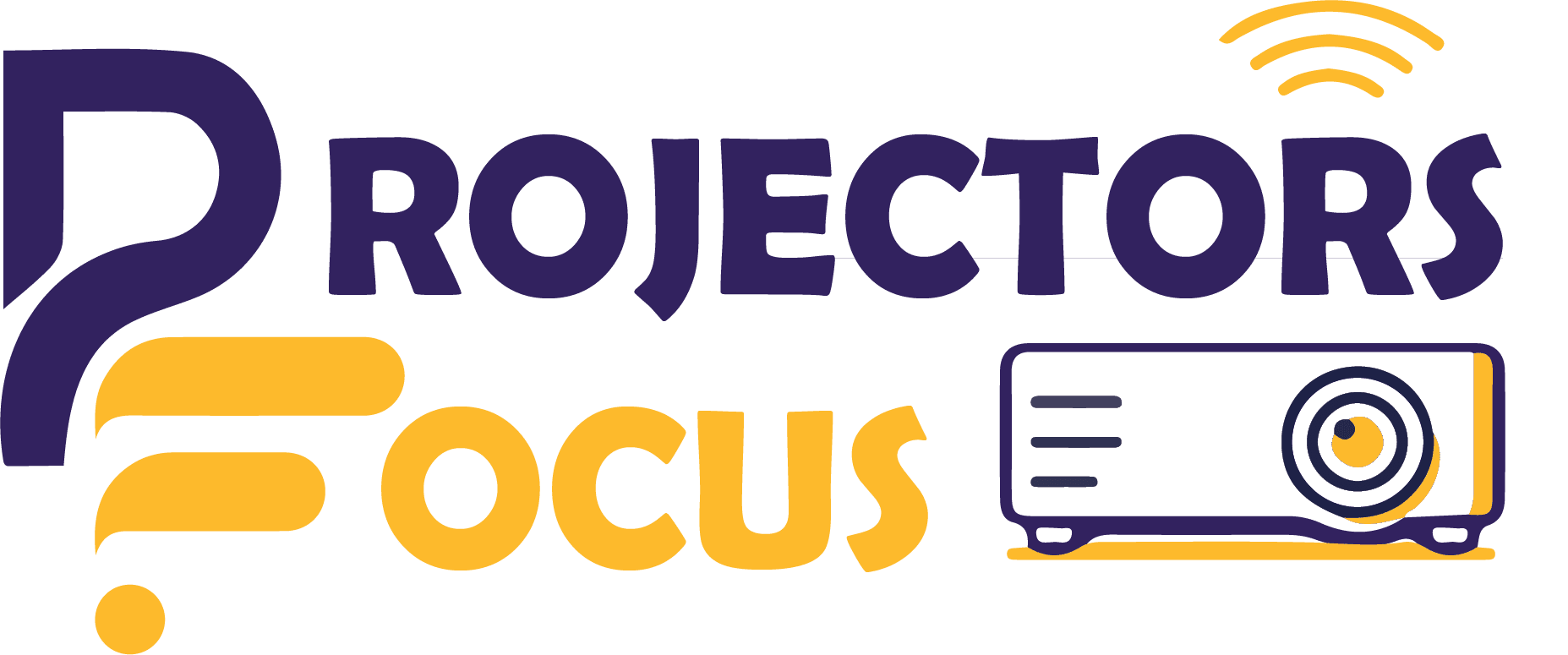Are the things too blurry and dark on your projector and they are causing difficulties in seeing things on it? Wondering how to adjust brightness of RCA projector? Then you are at the right place to find the answer. You’re not the only one wondering, “How do I increase my projector’s brightness?” It’s not as hard as it seems, and here are some simple ways to help you make your RCA projector brighter. This article explores typical reasons for a dim projector and offers practical solutions. You’ll find straightforward guidance on adjusting brightness specifically for an RCA projector. Additionally, we’ll share some expert tips to help you avoid future problems and ensure optimal projector performance.
How To Adjust Brightness of RCA Projector? Corrective Measures
To understand how to brighten a projector? follow 6 basic steps below:
Step 1: Find the Menu Icon On Remote
To initiate adjustments to the brightness settings on your RCA projector, you’ll need to navigate to the menu settings. Begin by identifying the menu button either on your projector or on the remote control.
Step 2: Enter the Menu Interface
In the next step, press the menu button, and a menu screen will be displayed on your projected image. In this menu screen, you’ll find a range of settings that you can modify to suit your preferences.
Step 3: Go to the Picture Configuration
Use either the arrow keys on your remote control or the buttons on your projector to move to the “Picture” or “Display” settings. Within this section, you will locate the option to adjust the brightness to your desired level.
Step 4: Modify the Brightness Settings
After entering the “Picture” or “Display” settings, a submenu will appear featuring various options, including brightness, contrast, and color settings. Highlight the brightness option, and press the enter or select button to access and modify the brightness level. Select the best brightness and contrast settings for projector.
Step 5: Confirm and Apply Your Changes
Save Your Configuration: Simply choose the “Save” or “Apply” option within the menu. This action ensures that your RCA projector retains these settings for future use.
Step 6: Verify Your Brightness Adjustment
Confirming Brightness: Project an image or video to gauge the satisfaction with the brightness level. If adjustments are required, return to the menu for further fine-tuning.

What To Do If The Projector Display Is Dim?
Are you interested in enhancing the brightness of your projector due to occasional dimming issues? No need to worry; we’ve got you covered. Explore the following guide for some tips on making your projector brighter.
- 1. Ensure The Power Cord Is Securely Connected: First, confirm that the projector is properly connected to a power source. If the projector remains unresponsive, attempt a reset by disconnecting and then reconnecting the power cord.
- 2. Analyze the projector’s lamp for any issues: If the projector is powered on but the image remains dim, it could be attributed to the lamp, especially if the projector is aging. Projector bulbs have a finite lifespan, and as they age, their brightness diminishes. Consider replacing the bulb with a new one to see if it resolves the issue.
- 3. Use a White Material For Projection: If you notice dimness while projecting on a non-white surface, excessive glare might be the issue. Experiment with projecting onto a white sheet of paper or fabric to see if it improves the brightness of the image.
- 4. Cleaning the projector may be necessary to address the issue: If your projector’s image seems dim, it’s possible that dust has accumulated on the lens or filter. Try cleaning both the lens and filters to enhance the image brightness.
- 5. Optimize Image: Adjust Focus, Brightness, and Contrast: Explore the projector’s menu options to optimize visual parameters. If the image quality seems subpar, consider adjusting settings such as brightness, focus, and contrast. Navigate to the projector’s menu interface to fine-tune these elements. Experiment with toggling the settings slightly to gauge improvements in picture quality. If issues persist, explore alternative troubleshooting steps, including inspecting cables, verifying source resolution compatibility, checking for firmware updates, and ensuring the cleanliness of the projector lens.
Reasons Why My Projector Is Cloudy?
Encountering a sudden decline in image clarity during a presentation can be perplexing, but understanding the potential causes and solutions is crucial. Several factors contribute to a cloudy projector display, and in the following section, we’ll delve into the primary reasons behind this issue and provide actionable tips to mitigate the problem. Additionally, we’ll share insights on enhancing the performance of budget-friendly projectors. Continue reading to equip yourself with the knowledge needed to ensure optimal projector visuals throughout your presentations.
- 1. Blockage of Light Due To Dust Accumulation: Dust accumulation poses a significant risk to projector performance, particularly when particles adhere to the internal lens components, hindering light transmission and resulting in a decline in image quality. An effective preventive measure involves consistent maintenance of your projection equipment. Consider implementing a routine cleaning schedule, which includes vacuuming the projector and its filters as needed. Additionally, opt for a specialized cleaner formulated for projection equipment to ensure thorough and safe removal of dust. Regular maintenance practices not only extend the lifespan of your projector but also contribute to sustaining optimal image clarity during your presentations.
- 2. Humidity: One factor contributing to projector clouding is high humidity levels, leading to condensation on the internal lens film. This condensation can interfere with light transmission, resulting in obscured images. To counter this issue, prioritize maintaining a well-ventilated environment with controlled humidity levels in your presentation space. Ensure adequate ventilation to prevent excessive moisture buildup, safeguarding your projector’s performance and preserving clear image quality. Regularly monitor and manage room conditions to create an optimal setting for your projection equipment and enhance the overall visual experience during presentations.
- 3. Inaccurate Picture Array: When the projected images are misaligned, the angle of light passing through the film can lead to interference and distortion, contributing to projector clouding. Guard against this problem by ensuring accurate alignment of your projector before every use, minimizing the risk of visual disruptions.
Conclusion
Encountering low or dim screen brightness with your projector during movies or gaming can be a common frustration. In this guide, we explore various factors contributing to this issue and offer practical solutions to ensure your projector delivers a consistently clear and distortion-free image. You can also read this manual and discover multiple tips and tricks for adjusting screen brightness and optimizing RCA projector lumens. Keep these insights in mind during your projector setup for an enhanced visual experience with crisp, clear images that endure over time.
FAQs
How to set up RCA projector?
To set up an RCA projector, connect it to a power source, ensure the input source (e.g., laptop, DVD player) is connected, power on the projector, and adjust focus if needed. Navigate the on-screen menu for additional settings. Position the projector for optimal image size and clarity. Connect external speakers for audio if required.
Can you put a brighter bulb in a projector?
No, you cannot replace a projector bulb with a brighter one. Projectors are designed to handle specific bulb wattages and types. Installing a bulb with higher wattage can damage the projector, affect image quality, and void warranties. Always use the recommended bulb specified by the projector manufacturer.
How long do RCA projectors last?
The lifespan of RCA projectors varies based on usage and maintenance. On average, with regular use and proper care, RCA projectors can last between 3,000 to 5,000 hours. However, factors such as bulb quality, ventilation, and operational conditions also impact the projector’s overall longevity.