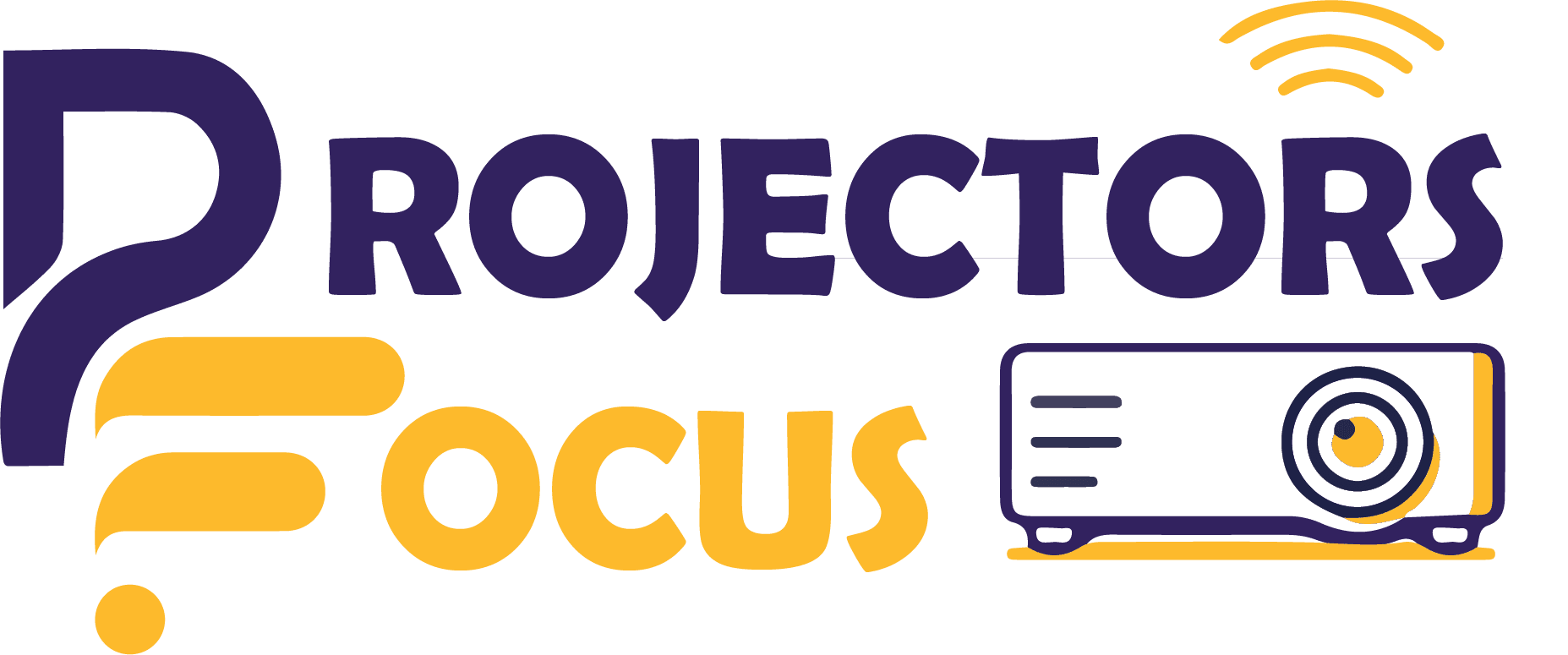If black and white spots appear on your screen exactly similar to the sky with stars then surely there is a problem with the projector screen. This problem is called as dead pixels of projector screen. As you know buying projector is easier but maintaining it requires some efforts. Today, we are going to explain what are projector dead pixels, find out the reasons of this problem and also help you out to fix this problem.
Dead Pixel: Description and Types:
Although it might seem like a small problem, but projector dead pixels can destroy your entire experience. These can be described as small spot like appearances on the screen or the lenses. Basically the task of pixels in a projector is to make image sharp and clear. The more pixels present in a display the clearer is the image. When some pixels in the display become dead it significantly affects the user’s watching experience. It is of two distinct types. Let’s discuss the types:
Black Projector Dead Pixels:
After sometime of using projector small black spots may start to appear on the screen. These may be internal or external. The major reason for their appearance is the accumulation of dirt or dust particles. Such spots may be removeable by using any soft fabric while some are tough and may require professional help.
These spots might get confused with burn spots which are also dark spots that appear due to overheating. But if you understand the projectors completely then you can tell the difference between burn spot and dead pixels.
White Projector Dead Pixels:
In contrast to black spots, white projector dead spots more frequently appear. They can also appear on screen as well as projector lenses. But the reason for their appearance is quite different. It usually appears due to non-functional DMD chip which is responsible for the pixel protection with the help of micromirrors present on it. White spots are certainly more of a problem as compared to black spots, therefore this problem should be addressed as soon as possible.
Potential Reasons For Projector Dead Pixels:
Now that we know about our problem, let’s discuss about the potential reasons behind these spots. A detailed review of these spots have revealed that they may arise due to problem in projector of the screen itself. We will discuss both the sources one by one.
Malfunctioning Projector:
When we say malfunctioning in projector, it means that any part of the projector may not be working properly. In this case spots may arise due to bulb or DMD chip as mentioned earlier.
Bulb being the major light source, plays a significant part in image formation. But sometimes owing to prolonged use, dust may accumulate onto the surface of bulb, resulting in obstructed light in certain areas leading to appearance of black projector dead pixels. This can be solved easily by removing the dust by using any soft fabric so as to prevent any permanent damage to the surface of the bulb.
But if the issue lies in the DMD chip then it is a problem that needs to be resolved as quickly as possible so that any further damage can be avoided. Moreover, you need a professional assistance for resolving the problem with DMD chip.
Issues In Screen:
Problem in screen is rarely the reason for projector dead pixels. But if you do not find problem with bulb and DMD, then you should check your screen fabric for small holes. This is the only possibility in the case of screen.
5 Steps To Remove Projector Dead Pixels:
Once you detect the reason and the types of projector dead pixels professionally or yourself, you may want to resolve the issue yourself. Follow the steps mentioned below:
- First you need to get all necessary equipment like a soft fabric, lens cleaning solution and screw driver. After this you need to make sure that projector was turned off for at least a few minutes and is not heated up.
- Next step is to detach all the wires connected with the projector. Take a soft fabric, dip it in lens cleaning solution and clean all the external parts including lens as well as the outer body of the projector without application of any pressure.
- After external cleaning, take a screw driver & take the outer case apart. Using a manual can make a whole lot of difference. This may also help you to reassemble all parts afterwards. Take all small parts apart and remember their places for smooth reassembling once the issue has been resolved.
- Remove the optical set until you access the DMD chip which is placed behind the heat sink. Once you have accessed the DMD chip, remove it and replace it with the new chip. You just need some thermal paste for this purpose.
- After successfully replacing the DMD , assemble all the parts together by using the manual. In this way you can replace your DMD chip by following these 5 easy steps.
FAQs:
What is a DMD chip?
DMD chip is a small chip like part of your projector which is located below the optical setup, just behind the heat sink which is responsible for image formation in your projector.
Can spots appear due to over heating?
Yes! spots may appear due to over heating in any projector. But these spots are not the projector dead pixels, rather they are termed as burn spots.
Can these spots be permanent?
The spots appeared due to technical reasons are not permanent. But if the lenses get damaged due to scratches then the spots can be permanent, until the lenses are replaced.
Conclusion:
Spots on the screen can impact the entire visual experience as audience tend to focus more on spots then on the image. Therefore resolving this problem is a must. You can either resolve this problem yourself or you may also take assistance from any professional. But it is necessary to resolve this problem as soon as possible so that the screen experience is not impacted.