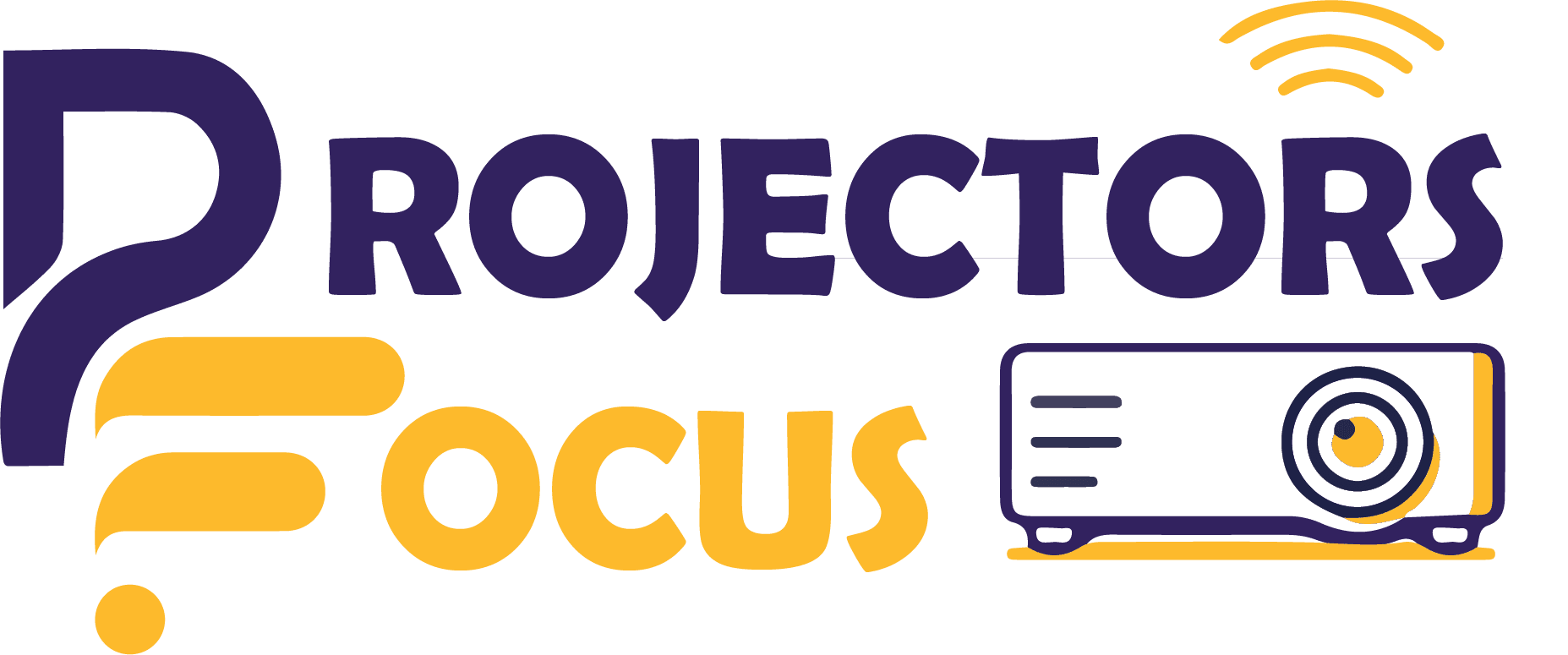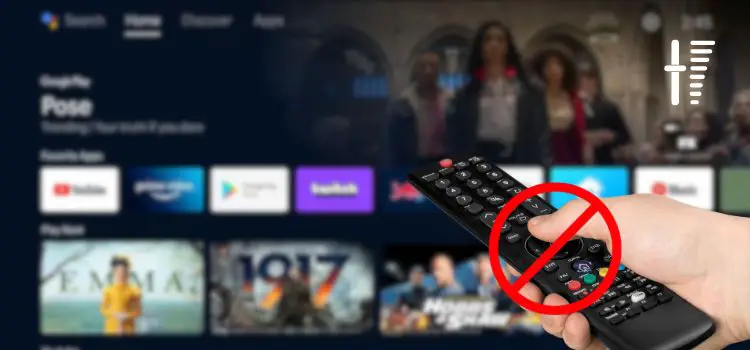Projectors are a fantastic tool for delivering presentations, watching movies, or even gaming. However, navigating their settings without a remote can sometimes be a difficult task. One such instance is adjusting the volume. If you don’t know how to turn up volume on projector without remote then we have made this quick start guide which is going provide you 7 easiest ways to navigate through this task.
Top 7 Methods To Turn Up Volume On Projector Without Remote
1. Use Volume Buttons
In most projectors, there is a physical volume control. These buttons are typically present on the control panel or the sides of the projector, and can be used to adjust the volume manually.
For specific instructions on how to adjust the volume using the buttons provided on the projector, check your projector’s user manual.
2. Device Volume Control
If you’re projecting from a device like a laptop or tablet, you’ll be able to adjust the volume directly on that device. This is only applicable if you’re not using an external sound system like speakers or headphones.
3. App for Projectors
Some projector models come with an app or software that allows you to control the volume, as well as other settings. The app should be available in your device’s app store or from the projector manufacturer’s website. This option is not commonly available in all devices as it is supported in most high end companies.
4. Streaming Media Player Remote Control
If you’re using a streaming media player such as Apple TV, Roku, or Chrome Cast, you can usually use the remote control to adjust the projector’s volume. In other words we can say that remote controller of streaming device is also used to control volume of the projector.
5. Use IR Adapters
All sorts of remote controllers of Tv or any other sort of electronic device uses the phenomenon of infrared radiations. For this purpose you have to buy an after market infrared adapter which can be connected to the projector. It’s software can be downloaded, which pairs it with the device and you are good to go.
6. External Speakers Control
Another option is to use the volume control of any external speakers you are using with your projector. This option is only applicable when the projector is connected to a sound bar or external speaker. For adjusting the volume navigate through the settings of the speaker and adjust the audio.
7. Use of Universal Remote
Last but not the least you can buy a universal remote controller for the projector. It can be used with any projector commonly. By using such a remote controller you can control the volume of projector. But before buying such remotes check the compatibility with the devices because sometimes they are not capable with the device you own.
Troubleshooting Volume Issues
If you’re having difficulty in adjusting the volume on your projector, there are a few things you can do:
- Make sure the projector is connected to an audio power outlet.
- First of all check whether the sound of the projector is muted or not. In case it is muted just unmute and increase the volume.
- Keep the projector on and avoid its entry in stand by mode and turn up the volume.
- Check to see if the external speakers or headphones are connected properly.
- Disconnect any devices that may be interfering with sound output, such as a laptop or tablet.
Can You Control the Volume on an RCA Projector Without a Remote?
Yes, you can control the volume on an RCA projector without a remote. If your RCA projector model has physical volume control buttons, use them to adjust the audio levels. Additionally, if you’re projecting from another device, you could control the volume directly on that device. RCA projectors may also be compatible with universal remotes or IR adapters, providing further options for remote-less volume control. Remember to verify your projector’s compatibility with these methods to ensure successful volume adjustment.
How to Turn Up the Volume on an Epson Projector Without a Remote?
Turning up the volume on an Epson projector without a remote is easy once you understand the process. Similar to other brands, Epson projectors also come with physical volume control buttons located on the device. Additionally, if your Epson projector is connected to a device such as a laptop or tablet, you can adjust the volume directly from that device. Furthermore, Epson projectors are typically compatible with universal remotes and IR adapters, providing more ways for you to adjust the volume without a remote. Always note to check the compatibility of your projector model with these alternatives to ensure successful implementation.
Conclusion
Learn how to turn up volume on projector without remote using these helpful methods. Whether it’s using physical volume control buttons, external devices, or universal remotes and IR adapters, you can easily adjust the sound levels to your liking. Just remember to exercise caution and be aware of potential hazards like audio distortion and hearing loss that can occur with excessively loud volumes. With these tips in mind, you’ll have no difficulty controlling the volume on your projector.
FAQs
Can I use an external remote for my projector?
Yes, you can use an external remote for your projector. However, make sure to check compatibility first as some models may not be compatible with certain projectors.
Can I increase the volume of my projector to dangerous levels?
Yes volume could be increased to high levels but it is always not advisable to use this option. Rather try to keep check on the speakers while increasing the volume if you hear any tear, burst or warp sound just low the volume a little bit to avoid damage to human ears as well as speakers.
Do projectors have volume buttons?
In most projectors, there is no volume control built-in. The sound usually comes from external sources.
How can I increase the volume of my projector?
If you want to increase the volume of your projector, connect it to external speakers or an audio system with its own volume controls. Make sure that the external audio device is set to the desired volume.