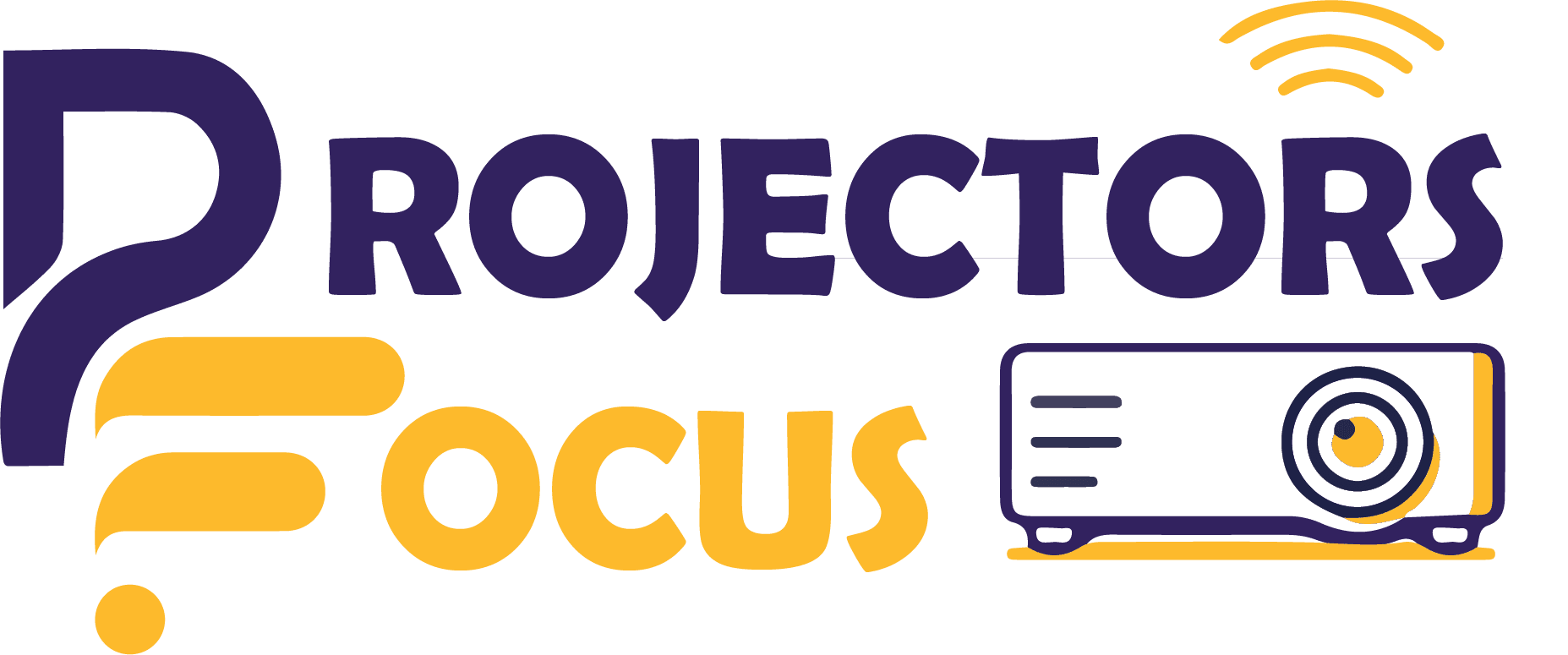These days, projectors are becoming an important part of life as an entertainment. iPad is also commonly used for entertainment, many people buy iPad for media consumption. The main problem arises when you want to connect your device with projector so that you can consume media according to your choice. Clearly, connecting an android or windows laptop or phone is pretty easy while device with iOS such as an iPad or phone is requires a different way to connect to projector. We are here to answer a common question that is how to connect iPad to projector.
Read the article below to learn how to connect iPad to projector in easy steps.
Introduction:
An apple device can be connected to a projector by two ways. Either by using a wired connection or a wireless connection. Keep in mind that if your iPad has a C-type port then you can use a C-type to VGA adapter and if it has a lightning port you can use a lightning to VGA adapter to connect your iPad to projector. Moreover, for a wireless connection you can use the option of Air play and other modes like bluetooth and Wi-Fi. To learn how to connect iPad to projector follow the steps explained below.
How to connect iPad to projector:
Clearly, iPad can be connected to projector by using 2 ways, one is wired connection and the other is wireless connection. The drawback of wired connection is that you have to somehow place your iPad near the projector. Wired connection is inconvenient so majority of people prefer a wireless connection.
How to connect iPad to projector using a wire:
First thing to note is that the Tv, monitor or projector must offer the option of using both VGA and HDMI. Clearly, an apple device has a lightning port so connect it using VGA and HDMI cable and the other end is connected to the display device.
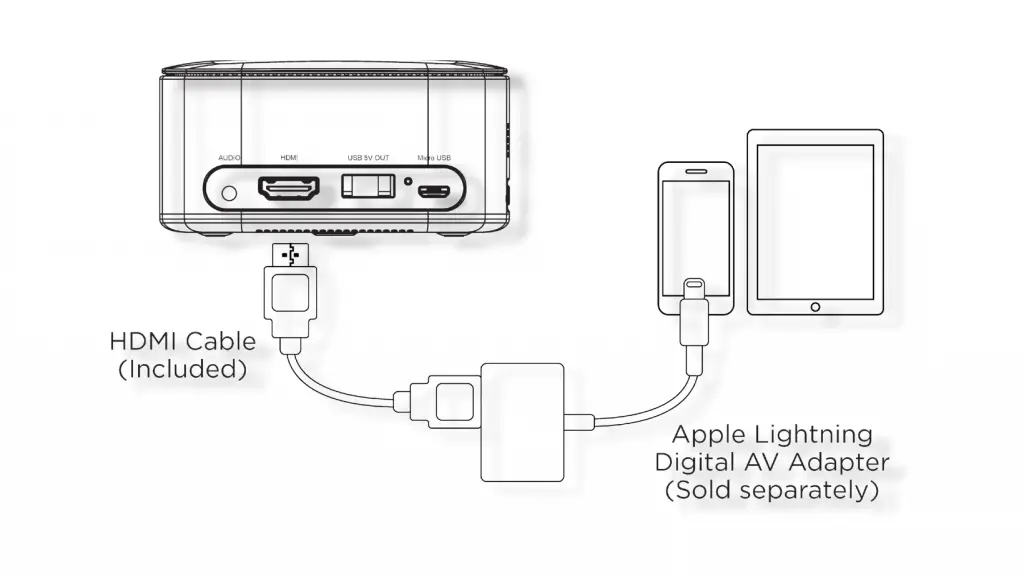
In most cases HDMI is preferred because it uses a single wire for transferring audio and media while in VGA you may have to use both wire and adapter simultaneously.
- First of all, select an appropriate adapter for the connection. It means you can use C-type to HDMI adapter on latest iPad released after 2018 as they have a C-type port. But you can use lightning to HDMI adapter for older iPads.
- Always try to use an appropriate cable which come with the box of the projector. If you cannot find a cable in the box then get it form the market separately.
- Connect the devices with each other. Plus one end of the wire in the lightning port and the other end in media device.
- After the connection the next step is to turn on the media device and the display. Now let the projector display the device connected.
- If there is an issue in the screen projection. Change the settings which are available to resolve the issue.
- Finally, the last step is to turn off the lights and enjoy media over a large screen.
How to connect iPad to projector using wireless connection:
You can also connect you iPad to a projector. Moreover, you just need a HDMI cable, HDMI port on the projector and apple TV.
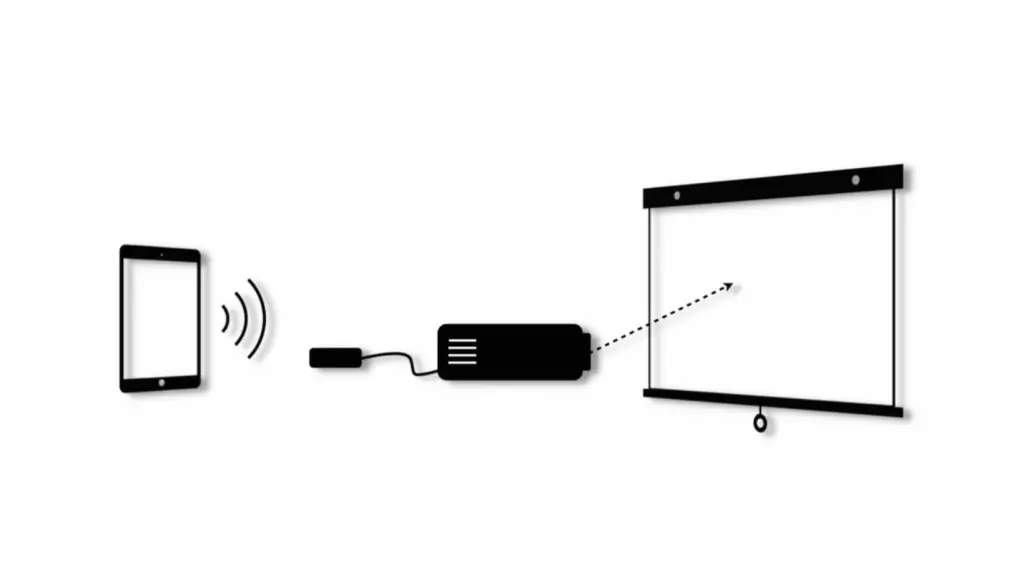
- Firstly, connect the Apple TV using an HDMI. And then turn on them.
- Secondly, swipe the notification bar from the top right corner to check the setting of the Apple control center.
- There are alot of options find and select the option of screen mirroring and then Apple Tv
- Then connect the iPad to the projector and consume media seamlessly.
- There are alot options for connection like bluetooth or Wi-Fi but these are already explained. To learn these processes visit our website.
If all the HDMI ports are in use:
It is common in most projectors that they have a limited number of HDMI ports and all of them are in use. Some of Them are connected to speakers and some of them are connected to gaming consoles. In such cases you might be thinking how to connect iPad to projector.
Don’t worry in such cases some cables are specially designed with a divider or splitter atone end. It is similar to an extension with only one difference that at one end it has three HDMI ports in the splitter. This splitter becomes a revolutionary change when all the HDMI ports on the projector screen are consumed. In addition to this, it has a button which helps to switch between all three ports.
Which connection is prefered?
While connecting iPad to projector two types of connections are preferred wired and wireless. Both connections have their own significance. Wireless connections are preferred these days because they are more convenient. Mostly wired connections are messy and you need to place your iPad near the projector while consuming the media due to the cables attached. So, most of the people prefer a wireless connection.
Conclusion:
We know if you are here then you are a beginner in using projector. We are here to solve all types of problems for you. In this article we have discussed how to connect iPad to projector which is the most common question among the iPad users as they want to consume media over large screen. If you have a projector than it is the best option to connect you iPad, phone or laptop to the projector so you can do whatever you want on a larger screen with ease. If you want to learn everything about projectors visit other articles.
FAQ’s:
1. How connect iPad to projector with sound?
Clearly, projector speakers are not strong enough to provide a great sound experience with a larger screen. So, there is always a need to find another source for better sound. Most of the people use external speakers with a projector. Now the Most important thing to understand is that if you are using an HDMI cable to connect iPad to projector then you can enjoy the sound along with the media as HDMI cable can carry out both process at the same time. But if you are using a VGA cable then you need a sperate adaptor for sound.
2. Does the projector box contains lightning to HDMI cable?
No, it is not necessary that projectors come with the C-type to HDMI or lightning to HMDI cables in the box. In most cases you have to buy them from the market.